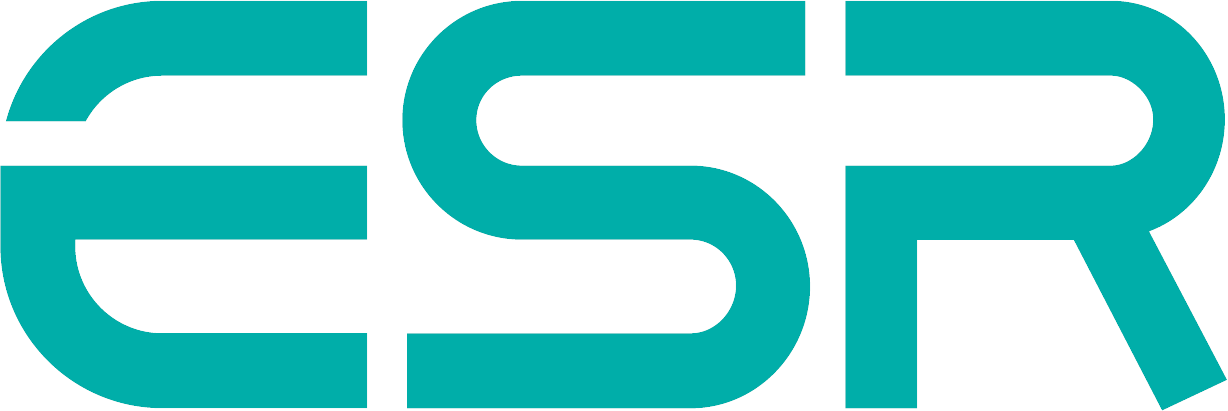Browse By Product Category

First, please ensure you have followed all the steps to pair Geo Wallet to your iPhone:
1. Turn on Geo Wallet by pressing power button once.
2. Turn on Bluetooth on your iPhone.
3. Open Find My app on your iPhone.
4. In Items tab, tap Add New Item.
5. Tap Other Supported Item (your iPhone will search for your Wallet).
6. Once your Wallet is detected, tap Connect.
7. Follow onscreen steps to name it and register it to your Apple ID.
If your iPhone is unable to detect Geo Wallet, please ensure:
1. Geo Wallet has sufficient power. Fully charge Geo Wallet using the included charging cable. (Status light will turn green when fully charged.)
2. The Bluetooth on your iPhone is turned on. (Swipe down from top-right corner of screen to open Control Center > Tap Bluetooth icon.)
If your iPhone is still unable to detect Geo Wallet, you will need to perform a factory reset (quick-press power button 4 times, then long-press for at least 3 seconds) and then follow the steps above to pair again.
Yes. Find My sends you a Left Behind notification when your Wallet is out of connectivity range of your phone for a period of time. The Geo Wallet connects to your phone via Bluetooth, which has a range of up to 50 meters.
Therefore, you will receive a Left Behind notification if your Geo Wallet is out of this range or the Bluetooth connection is blocked by interference or physical barriers, e.g. walls.
If you lose your Geo Wallet, you can choose one of the following methods to find it according to different situations:
1. If your Wallet is within hearing range, you can play a sound alert: Open Find My app > Tap Items tab > Select your Wallet in Items list > Tap Play Sound.
2. If your Wallet is outside of hearing range and is in a location where there are other Apple devices, you can locate it via the Maps app: Open Find My app > Tap Items tab > Select your Wallet in Items list > Tap Directions to view the location of your Wallet in the Maps app.
3. If your Wallet is outside of hearing range and is in a location where there are no other Apple devices, you can set up Lost Mode (you’ll receive a notification when the location becomes available and be able to leave your contact details): Open Find My app > Tap Items tab > Select your Wallet in Items list and scroll down > Ensure Notify When Left Behind is turned on > Under Lost Mode, tap Enable > Tap Continue > Enter your phone number/email address (so finder of your Wallet can contact you) > Tap Activate.
If you see this alert, please ensure:
1. Find My iPhone is enabled on your iPhone. (Go to Settings > Tap your name > Tap Find My > Tap Find My iPhone > Turn on Find My iPhone.)
2. The Bluetooth on your iPhone is turned on. (Swipe down from top-right corner of screen to open Control Center > Tap Bluetooth icon.)
3. You have a strong and stable Wi-Fi/cellular data connection.
4. Your phone has the correct date and time to ensure your Find My app syncs with the Apple servers.
5. You are logged into your Apple ID.
Use an ESR HaloLock™ or an Apple MagSafe case to ensure the strongest magnetic hold. The orientation of the magnet on the case will help guide the placement of the wallet.
When putting in or taking out of your pocket, please hold both your phone and the wallet, as there’s a chance the wallet will fall out, depending on how tight the pocket is.
No, you must take the wallet off first before charging your phone wirelessly.