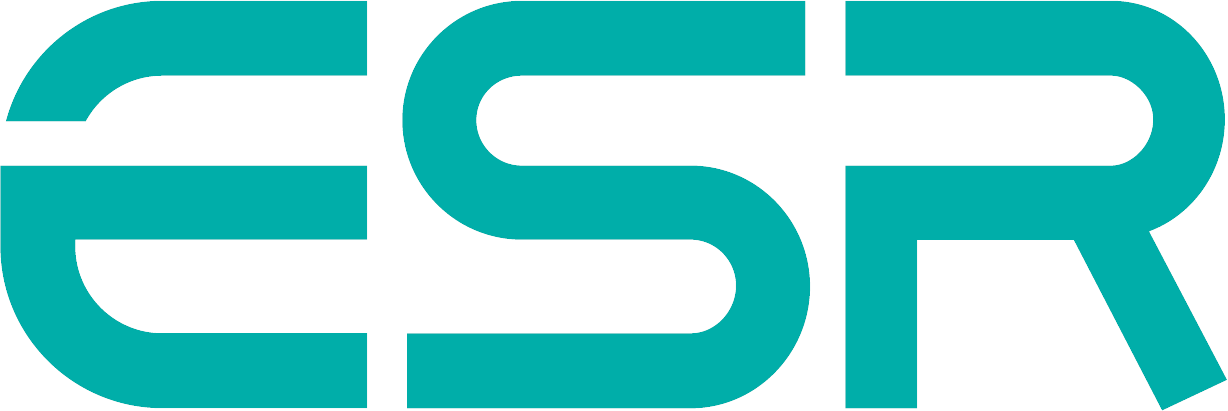Home / Accessories / Other Accessories
ESR Kickstand Portable Monitor
Installation video
Why is the screen blank?
Why is the display showing “No signal”?
Why can’t I adjust the display brightness?
How do I adjust the brightness?
What should I do if the screen is not bright enough?
How do I adjust the volume?
Why is the monitor not remembering my brightness and/or volume settings?
Collapse ▲
Installation video
Still have a question?
Contact support and we will get back to you within 24 hours, and be sure to offer you a personalized solution.