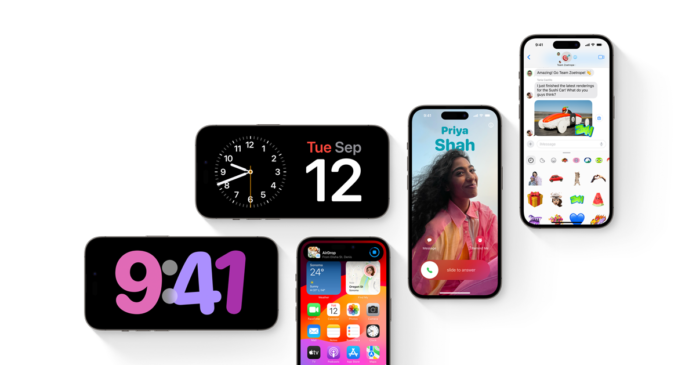Do you know there are tons of iPhone 15 Plus and iPhone 15 Pro Max hidden features that you probably have never come across before now?
Away from the excitement of the launch of the iPhone 15 series (or maybe, not yet), we are here to extend your excitement as several fascinating features came with these devices. So, whether you have purchased any of the iPhone 15 or are just about to do so, do not worry, you are on a good path. If you have yet to know or find out about these iPhone 15 Plus and iPhone 15 Pro Max tips and tricks, then, do not worry, you have come to the right place.
So, in this article, we discuss the top 10 hidden features, tips, and tricks in the iPhone 15 Plus and 15 Pro Max to help you maximize the usage of your device.
Enjoy!
10 Hidden Features, Tips, and Tricks for the iPhone 15 Plus and 15 Pro Max
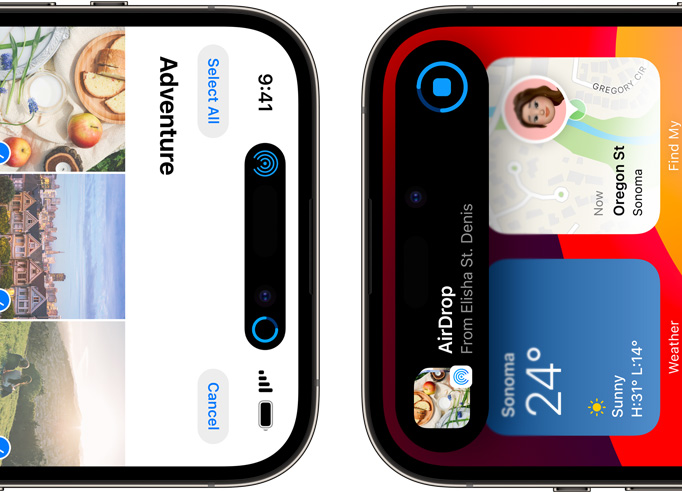
1. Custom-made Action Button
Typical with the iPhone brand, the action button functions as the ring or silent switch right from the start, however, things are quite different in the iPhone 15 Pro Max. So, if you have been used to the typical function of the action button for “ring or silent switch”, you would need some learning here. Usually, you can switch between ring and silence by flipping the Ring/Silent switch just like iPhone 15 Plus. However, for the iPhone 15 Pro Max, more options have been included to cover other modes such as launching the camera, voice recording, and turning on the flashlight and magnifier. More interestingly, you can use it as a shortcut for other apps.
2. Standby Mode
Save 25% OFF MagSafe Charger with code: ESRBLOG
This is a new feature in the customizable lock screen mode that gives you access to other important screen information (that can be viewed from a distance) and is automatically activated while charging and turned on its side. This mode works only when the phone is placed in a horizontal or vertical charging position. You can press and hold on to other standby views to customize as desired. To do this, go to settings, then click on “Standby”.
3. Interactive Widgets
Say goodbye to boring home screen widgets as Apple has replaced them with more interactive widgets (such as notebook, podcast, and music) that allow you to control your apps from your home screen – Think of it like a new control center. Although there is a limit to the number of widgets that you can include on your home screen, however, you can play it safe with the ones available. To use this feature, long press space on your home screen to bring up the “edit mode”. A list of items pops up, scroll through and click on the plus sign to select your desired item to add to the interactive widgets.
4. Customizable AI Assistance
Perhaps you’ve never loved how fast and direct Siri’s voice had been in the past, but here is a chance for you to change that. The iOS 17 in the iPhone 15 Plus and Pro Max allows you to change the volume and rate at which Siri speaks. More fascinating, you don’t have to include attaching a prefix to your command. To do this on the iPhone 15 Plus, activate the assistant, then state your command, for instance, “Speak slowly” or “Speak louder”. On the iPhone 15 Pro Max, it involves a 3-step process
- Navigate to your settings app and select accessibility.
- Select “Siri”.
- Move the speaking rate slide to the left for slower speech and to the right for faster speech.
5. Listen to Information
If you always have a busy schedule and do not always have the time to read through some information or news, you can engage Siri to help with that. To do this, select the information or news or article to be read and hold down the side button to activate Siri, then follow with a voice command such as “Read this to me”.
6. Live Voicemail
Hello, texters! Apple had you in mind as they included a live voicemail trick in the iPhone 15 Pro Max. This would help you decide whether to pick up a call, or ignore or allow the voicemail to go through. This feature is turned on by default on the iPhone 15 Pro Max and you will notice its icon in the Dynamic Island notification bar. You can click this icon to show the transcription for the live voicemail. If you choose to leave a live voicemail, swipe up from the bottom to record and release to send.
7. Crossfade Music Transition
Do you know that you can become a DJ using this crossfade feature? To do this, navigate to the settings apps, select music, and click on crossfade to enable it. Once done, select the duration for the crossfade (between one and twelve seconds). This would bring up the next song to play slowly in the background for the seconds chosen before the ongoing song comes to an end.
8. Visual Look-up for Laundry Codes
You would like this feature as it allows you to decode laundry codes that would help know how to wash a particular cloth. To use this feature, take a picture of the laundry symbols. Go to the photo app to view the photo, swipe up, and click on “Look up laundry care”, the result will return the interpretation of what each symbol means.
9. Delete Verification Codes
One striking hidden feature in the iPhone 15 Pro and Pro Max is the ability to delete sensitive verification codes to keep your information safe. This feature is not turned on by default so, navigate to your settings app, select password, then password option, and turn on the select “clean up automatically”. This ensures that all your verification and authentication codes are deleted from the recipient apps after being used.
10. Use Apple Maps Offline
Before now, Apple maps were only accessible online while connected to the internet, however, the iOS 17 in the iPhone 15 Plus and Pro Max allowed you to download an offline map to navigate unknown routes without any connection to the internet. To do this, navigate to Maps. You will find your profile photo icon at the top right corner, select “Offline Maps”, and click on “Download New Map”. You would need to type in a location (a city, preferably), make the necessary adjustments, and download the map to your device. Super easy, are you ready for an adventure journey?
Final Notes
Navigating through your new device would be difficult without having hints about these hidden features and tricks. So, do well to learn and practice.
Till another time,
Cheers!