Why is my iPad screen black and won’t turn on?
Asked a user from the Apple Support Community
iPad black screen does not only happen when your iPad goes off because of a flat battery. The occurrence of an iPad screen blackout is a common symptom that can stem from a multitude of hardware or software-related issues. To resolve this issue, try the 10 troubleshooting tips for different situations outlined in this article.
Key Takeaways
- The term “iPad black screen of death” describes the occurrence when the screen on an iPad turns black.
- The iPad won’t turn on can be attributed to various factors such as corrupted firmware, applications that are not responding, a charger or battery that is not functioning properly, damaged cables, or a faulty display.
- The age of the iPad plays a significant role in worsening its problems, primarily due to the wear and tear of its hardware and electrical components over time.
- Older iPads are particularly prone to facing the dreaded black screen of death, a phenomenon that is less prevalent in brand-new iPads straight out of the box.
- By diligently keeping up with iPadOS updates, exclusively downloading apps from the Apple store, and utilizing the authentic Apple charger and lightning cable, you can significantly diminish the likelihood of encountering the frustrating issue of a black screen on your iPad.
Why is My iPad Screen Black and Won’t Turn on
Narrowing down to technical terms, when an iPad’s screen goes black and becomes unresponsive to user commands, it is commonly referred to as the black screen of death. This peculiar name is given to this condition because, during this state, the iPad fails to acknowledge any input from the user. If left unresolved for an extended period, the iPad could eventually shut down completely. Numerous underlying factors can trigger the occurrence of the black screen of death on an iPad.
However, the good news is that this issue is often fixable whether your iPad Pro won’t turn on or your iPad Air won’t turn on, so there is absolutely no need to give yourself a panic attack.
There are several factors that may lead to the occurrence of the iPad black screen of death. However, the commonly observed causes that can result in this frustrating situation include:
- Leaving the iPad in direct sunlight
- Unusual battery discharge
- Faulty or dead battery
- Overcharging the device
- The phone has been jailbroken
- Installing corrupted apps
- Unresponsive applications
- Cracked or completely damaged screen
- The device has been dropped
- Using uncertified/unsupported third-party chargers
- Malfunction of ambient light sensor
- Corrupt firmware
- Glitch and bugs in the iOS
- Faulty display cable
- Aging of iPad
10 Common iPad Black Screen Problems & 10 Fixes
Save 25% OFF MagSafe Charger with code: ESRBLOG
The iPad black screen problem that may occur is not limited to one type. The following are 10 common iPad screen blackout situations and the corresponding repair methods.
1. Force Restart iPad to Help Solve Various Problems on iPad
No matter what happens to your iPad, it’s worth trying to force restart it. The truth is, most of the time, this will solve the problem.
In order to perform a force restart on an iPad that has a home button, you can simply press and hold both the Home button and the Top button at the same time until the Apple logo appears on the screen.
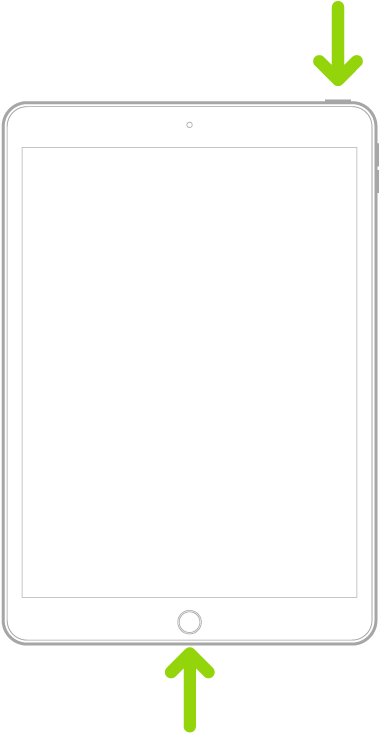
To perform a force restart on an iPad that lacks a home button, you can quickly press and release the volume button nearest to the top button, then press and release the volume button farthest from the top button, and finally press and hold the top button until the Apple logo appears.
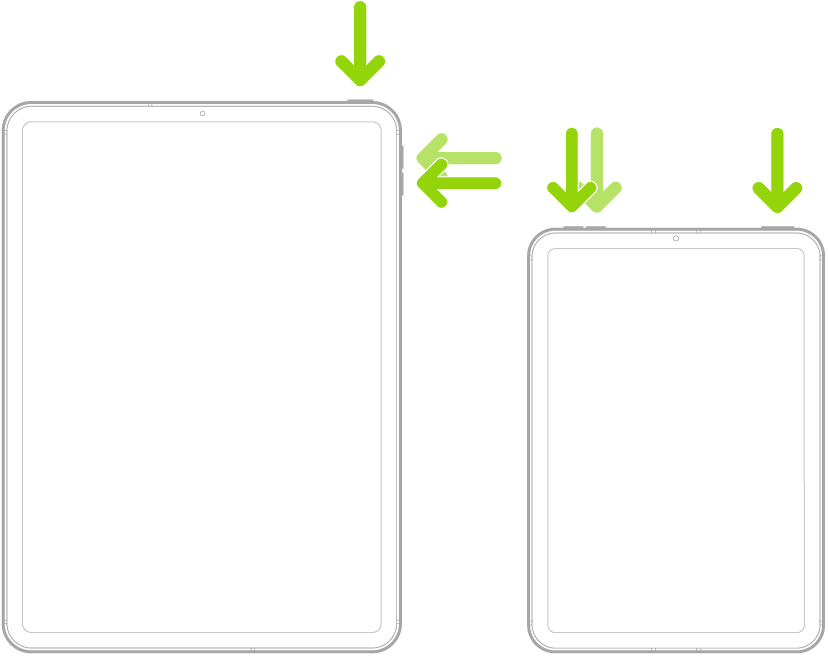
2. My iPad Won’t Turn on Even When Plugged in
One possible cause could be a malfunction in the charging cable, which may not be delivering enough power to the device. Another potential culprit could be a problem with the charging port, such as dirt or debris obstructing the connection or a loose connection between the port and the cable. Additionally, it is also possible that the battery itself is faulty or drained to the point where it cannot power on the iPad.
In any case, once you experience this problem, you can change the charging cable, charging port, or battery. It is recommended to use a PD charger that supports the USB Power Delivery standard. (With 25% Off Code: ESRBLOG)
3. My iPad Screen is Black but I Can Hear It
There are a couple of solutions that can be tried when experiencing a black iPad screen but still being able to hear sounds.
The first solution involves turning off the auto brightness feature and manually increasing the brightness level. By doing this, it may help to restore visibility to the screen. Another solution that can be considered is opting for an iPad screen replacement. This involves getting the faulty screen replaced with a new one, which can solve the issue of a black screen while still being able to hear audio.
4. iPad Black Screen Hard Reset Not Working
If your iPad is on but the screen is black and attempting a hard reset does not resolve the problem, it is recommended to seek guidance and advice from Apple. They can provide the necessary assistance and troubleshooting steps to help you resolve the issue effectively.
5. iPad Won’t Turn on Stuck on Apple Logo

If you are experiencing an issue where your iPad is not turning on and is stuck on the Apple logo, one possible way to resolve this problem is by putting your device into recovery mode. To put your iPad in recovery mode, follow these steps or Apple’s guidelines:
- Open iTunes. Connect your iPad to your PC using a USB cable.
- Press and hold the Power button and the Home button at the same time if your iPad has one.
- If your iPad does not have a Home button, press and release the Volume Up and Down buttons in sequence, then hold down the Power button
- Hold the button until the recovery mode screen appears.
- You should see a message pop up on your PC now. Click Restore and wait for the process to finish successfully.
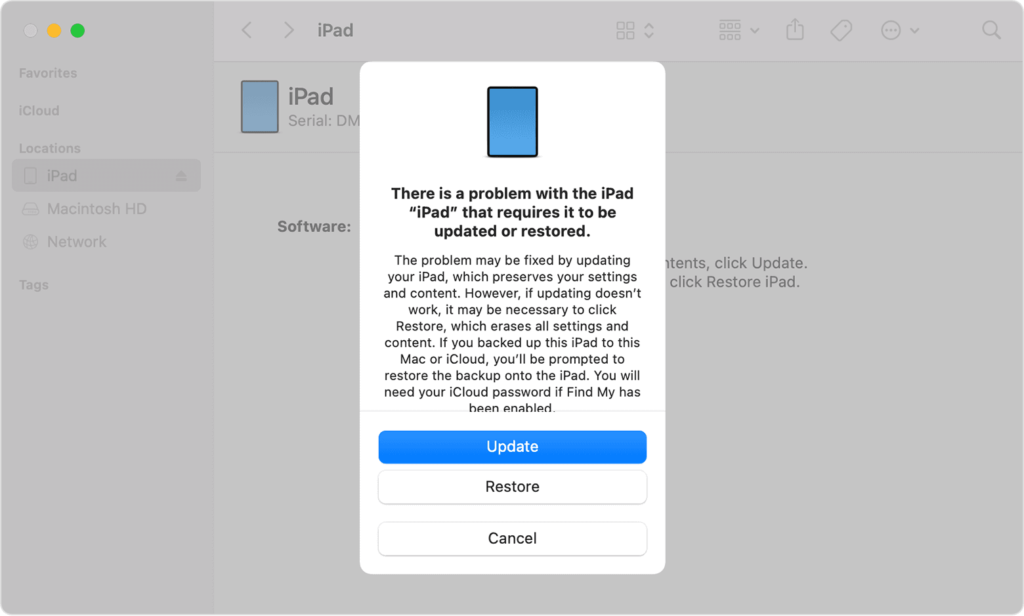
6. iPad Black Screen No Apple Logo
If you are experiencing an iPad screen black but still on without the appearance of the Apple logo, you can put your device into recovery mode as well. This mode allows you to troubleshoot and potentially fix any software-related problems that may be causing the black screen. By following the above-mentioned steps to enter recovery mode, you can attempt to restore your iPad to its normal functioning state.
7. iPad Black Screen Spinning Wheel
If you are experiencing an issue with your iPad where the screen is completely black and there is a spinning wheel, the first solution is to force restart your device. If this doesn’t work, you can try putting your iPad into recovery mode by connecting your device to a computer and using iTunes to restore it to its factory settings. These two processes have been mentioned above already.
8. iPad is Charged but the Screen is Black
If your iPad is fully charged but the screen remains black, one possible explanation is a faulty battery, which may need to be replaced or repaired. Another potential cause could be the use of a third-party charger that causes the iPad to overheat. In such cases, the device automatically turns off the screen to cool down and prevent any further damage.
9. iPad Dropped Won’t Turn on
If you accidentally dropped your iPad and it refuses to turn on, it may be due to a damaged screen. In this case, the best solution would be to have the screen replaced. By replacing the screen, you can restore the functionality of your iPad and ensure that it turns on properly again. It is important to address this issue promptly to prevent any further damage to other components of your device. A protective iPad case and iPad screen protector are also important to prevent damage to your iPad from drops. (With 25% Off Code: ESRBLOG)
10. iPad Won’t Turn on Unless Plugged in or Charge
One of the common reasons why an iPad may only turn on when it is plugged in or charging is due to a defective battery. Once you experience this, it is an indicator that you should get the battery replaced as soon as possible.
Conclusion
In order to avoid the occurrence of the iPad screen turning black, it is imperative to adhere to the appropriate procedures. This includes constantly updating the iPadOS, refraining from installing applications from sources that are not authorized by Apple, and utilizing the genuine Apple charger and lightning cable. While there is no guarantee that these actions will completely eradicate the possibility of encountering the dreaded black screen of death on your iPad, they will undeniably diminish the likelihood.



















