Whenever you get a brand new phone, the first activity that you must do is set it up as per your needs. Be it transferring that data or just setting up the SIM card, it takes a while to get activated, boot, and start running as you want it to. Samsung is one of the pioneers in the world of mobiles has ensured that all their phones are simple, sophisticated and absolutely user-friendly.
The easily guided tour, which allows you to follow a set of instructions and set your phone up, makes it one of the best in the market and subsequently, the entire mobile phone industry.
If you have got your hands on one of the latest Samsung models S20, you need to be aware of the process to set it up in a jiffy. You need to be able to do all activities that are a pre-requisite for setting up the phone. It allows you to customize the working features of the software such that you have a better customer and product experience.
Given that Samsung phones make it completely easy to set up for prior Samsung users, new users might find it slightly uncomfortable. If you are an Apple user who is switching from iOS to Android, it might be a different experience in terms of look and feel and even how the setup works. Fortunately, it is a simple task when Android is concerned.
How do you set up your new Samsung Galaxy S20?
Save 25% OFF MagSafe Charger with code: ESRBLOG
Do you have your SIM card handy? Great! You can get started by following the below steps:
- Switch off your phone completely.
- Insert the SIM card that you want to use and close the port.
- Turn on your phone
- The phone starts to boot, and when it is done, it asks you for your preferred language.
- Choose the language you are comfortable with and proceed with the following steps.
- The phone asks if you would want to connect to nearby wireless or WiFi.
- Allow your phone to scan for different networks available and find the one you have access to.
- Enter the username and password to connect to the Wireless network.
- After your phone is connected to the internet, the phone asks you for your Google id and Password. Since it is an android device, Google accounts are mandatory. If you have your two-step authentication process enabled, look for the check that the phone prompts you to have.
- Post login, you would be able to link your phone with your Google account.
- If you have backups available from various phones, you can restore them on to your New Samsung Galaxy S20. Here you have two options. Either you can choose to restore the data from the backup or simply skip to the next step and back up the data later.
- Your phone now prompts you to enter a screen lock password such that it could be safe and secure for your usage. You can set up patterns or even fingerprint recognition in order to protect the data on your phone.
- With all processes and procedures in place, your phone should be ready to use.
- You can restore your contacts from your Google account or your SIM Card such that your contacts get displayed on the Phonebook option.
The above procedure helps you set your phone up from ground zero without any expert help. How simple was that!!
If you are a pro android user, it is not an unknown fact that you would always want to back your data up for all use and purpose. If you are an old Samsung user, you can back your data up from your Samsung account directly. It acts as a mere upgrade. However, it is not always convenient and there are instances where the backup might be lost or it doesn’t work properly. Nevertheless, you can make use of third party sources like AnyTrans for Android which can help you restore your data, is a safe and secure manner without corrupting it.
The easiest way to transfer data is by downloading the AnyTrans app either on your desktop or your phone. Connect it using a cable or via Bluetooth and choose if you want to clone your device or simply transfer the data from the source. Once you have selected the options, it allows you to do the chosen action in a limited time, which can range from a few seconds to a few minutes.
You can even choose a category of data that you want to transfer after you have connected the device. Customize and build your own folders and organize them at your will. It gives you the visibility of how the interface would look post-migration. Simple and crisp, it is hands down one of the best Android to Android data transfer apps available for download in the current times.
After the activity is completed, you get notified of the completed action. You can unlock your phone and check the details if they are appropriately covered or not. It might sound like an uphill task, but a general sanity check is essential even if you have been a Samsung user for the longest time possible.
It is also likely that few users, who are new to Android or are switching from Apple devices to Android devices, might want to copy their contacts, music, playlists, data, pictures, etc. to their new Android device. For such users, the recommendation is that they can upload all their backups into a Google account, be it Drive or otherwise and then back it up based on their preference.
You May Also Like to Read More about Samsung Galaxy S20 protective cases, screen protectors, or camera lens protectors…
The 5 Best Samsung Galaxy S20 Case Covers From ESR
The 4 Best Clear Galaxy S20 Ultra Case Covers From ESR 2020
Best Screen Protectors For Galaxy S20, S20 Plus & S20 Ultra In 2020!
Samsung Galaxy S20/S20 Plus/S20 Ultra Cases Are Available Now
Conclusion!
Setting up your Samsung Galaxy S20 Case is as easy as it can get. So, what are you waiting for? Get your hands on that new phone with ultra-amazing features and get started on a user experience that is all Samsung and one of a kind. Features aside, it is the complete Samsung experience that waits for you.





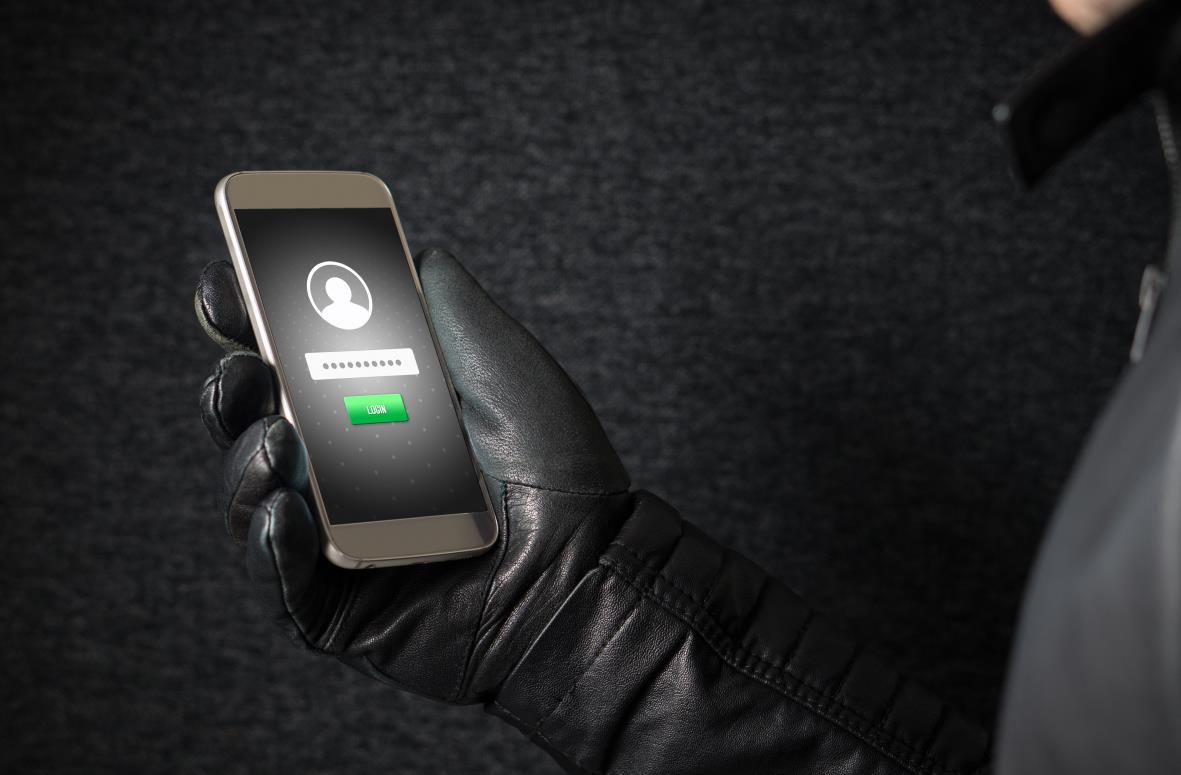
















ok.The only thing I don’t understand is how does the new upgraded/activated Samsung know what the phone’s telephone number is?
You enter the phone number during the activation process on the at&t site.