It’s a known fact that we live in a digital economy where technology is the sole backbone. The internet is a major tool in making people’s life much more convenient which is why almost everyone relies on it. In all too many instances, the speed of your mobile data can vary and sometimes act a little slower than you would ideally want. For example, when you’re using Facebook or Instagram and your news feed is taking too long to load.
Although it’s very easy to feel upset or frustrated in the spur of the moment, luckily there are some tips you can use to speed up your data connection. In most instances, these tips will most likely boost slow data connection.
- Turning on Airplane mode
A trial and tested approach, which works in most instances, is to switch your phone to airplane mode.
For android users, swipe down from the top of your screen to bring down the notification tray and just tap on the airplane mode button.
For iPhone users, Swipe up from the bottom of the screen and for iPhone X series users, swipe down from the top-right corner of the screen. Just tap on the airplane mode button. It’s a good idea to wait for something between 30-60 seconds before turning airplane mode off because it takes a short while to kick-start and speed up your data connection.
- Restarting your Phone

Android users can press and hold the power button or the power button and volume down button simultaneously to display the on-screen menu to tap the restart button. If a restart button isn’t available, simply press and hold the power button till the screen goes black, and then turns on again.
For iPhone users, simply press and hold the home button till a power slider is displayed. Then just use the sleep/wake button to turn it back on. For iPhone X-series users, use the side button along with the volume up or volume down button till the power slider is displayed. Once turned off, use the side button to power on again.
- Removing your SIM card
Another option to speed up your data connection is to remove your SIM card while the phone is turned on. You will need a SIM card tool which usually comes with the phone. However, a paper clip or a common pin will suffice too. Remove the SIM card to check for any damages. If all is okay, insert it back in. For phones with an eSIM such as the iPhone XS, XR, Pixel 3, etc., there won’t be a possibility to remove an embedded sim. The next best option is to restart your phone as described above.
- Change your location
This hack might be a little inconvenient because it’ll ask you to move from one place to another. Sometimes being in a building or being surrounded by buildings can choke signals. If that is the case, you might have to walk a small distance to a spot which allows better signals and by default, allow you to boost slow data connection.
- Disable Data Saver/Low Data Mode
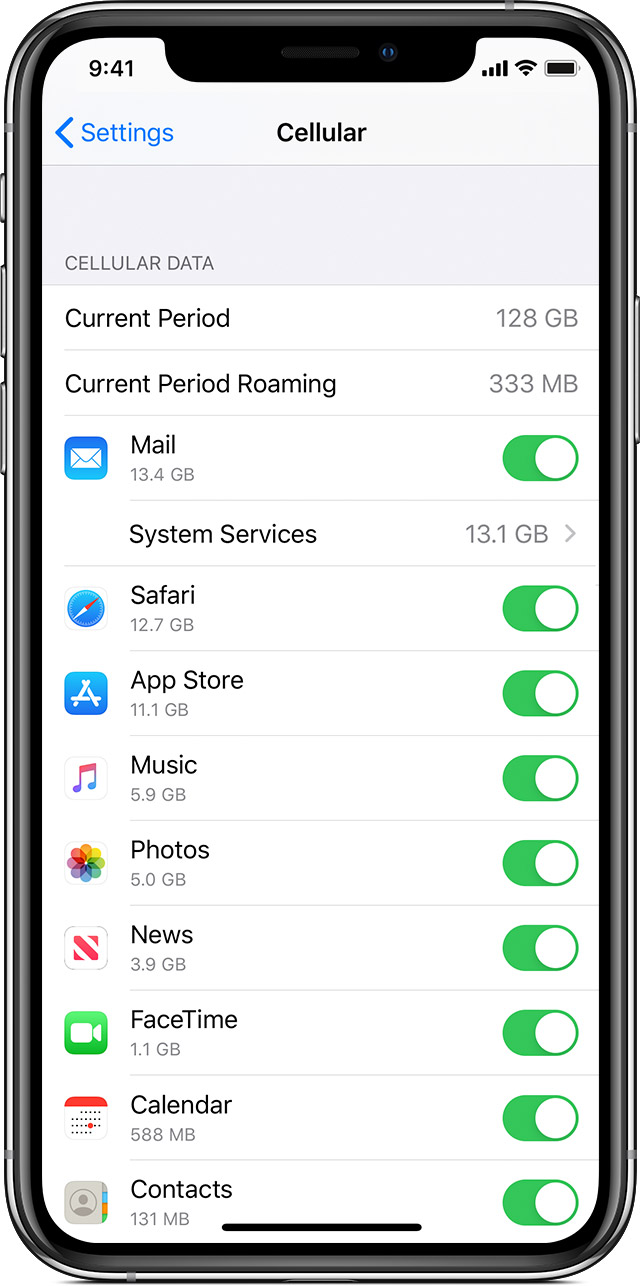
For android phones, just go to Settings > Network & internet > Data Saver.
For iPhone users you can find and toggle the Low data mode option in Settings > Cellular > Cellular Data Options.
If your data usage is a concern for you, it’s a good idea to turn this setting back on once you’re done using a faster data connection speed. This will help you to check if this setting was a factor limiting your data speed.
- Disconnect from VPN
Although VPNs give the benefit of privacy and anonymity while browsing, it can also take a toll on your mobile data speed. Check to see if you’re connected to a VPN if you’re experiencing slower speeds on your mobile data. If you’re connected, disconnect. There’s a good probability that you will experience an improvement in your mobile data speed almost instantly. You can always reconnect to your VPN once you’re done.
- Reset your Phone’s Network settings

For android users, you’ll be able to toggle the reset network settings option through Settings > System > Advanced > Reset options > Reset Wi-Fi, mobile & Bluetooth. There’s a possibility that you’ll find this in a different location depending on the phone you’re using, but rest assured, you’ll find this option in your settings.
For iPhone users, you can reset network settings by going to Settings > General > Reset > Reset Network Settings. This will trigger a prompt to enter your passcode. Enter that and you’re good to go.
- Call your network Operator
If all else fails, simply call your network operator. There’s always the possibility of an outage or some other technical difficulty on their end. If the problem indeed turns out to be on their end, they’ll be able to help in one for or the other. If nothing else, it’ll provide the validation that the problem is on their end and not yours, which in a frustrating situation like this, can provide some ease of comfort.
There’s also always the option of investing in a signal booster to speed up your data connection, if you’re living in an area which has low connectivity in general. However, the only downside of this is the cost as network boosters are a one-time investment. Prices can variate from $399 to $999 depending on the coverage.

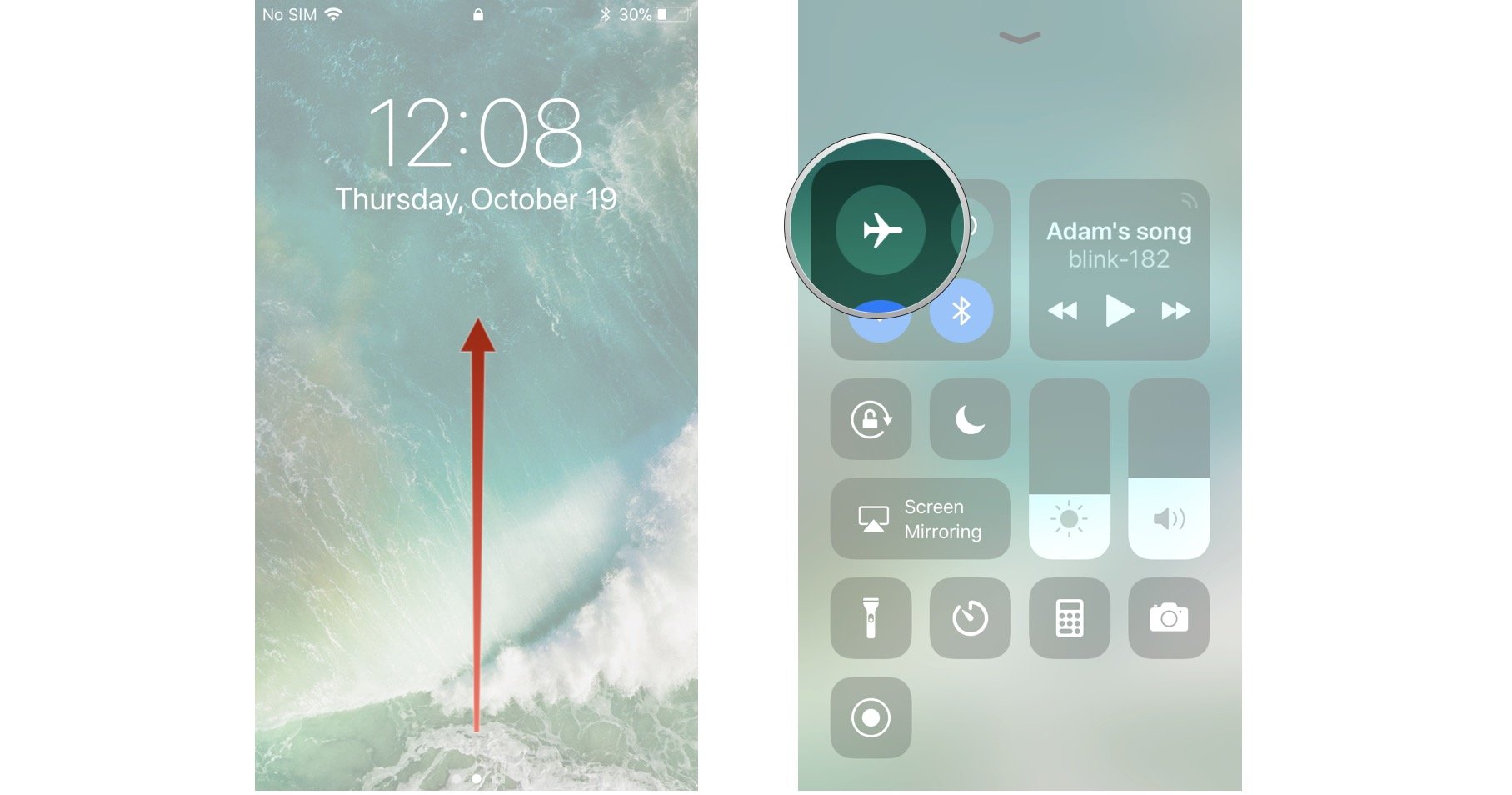


make my data go faster