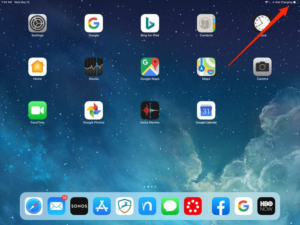It can be frustrating when you plug in your iPad, and it refuses to charge, especially if you’ve put in a lot of effort and it’s all for naught. Taking it to Apple should be the last choice to consider because there are various solutions to fix your iPad charging issue at home.
You don’t need special tools or engineering experience to fix your iPad charging problem. A simple solution may exist, and it can charge your tablet in no time.
1. Look for any damage to your charging accessories
Many of us have had our share of frayed or malfunctioning charging accessories. As long as your battery or charging port is not defective, you are not likely to be greeted by the familiar lightning bolt at the battery icon when you plug your iPad in to charge because of an accessory malfunctioning. The prolonged use of the USB charging cable or power adapter every single day can make it wear out. Try using or purchasing another cable or power adapter, but ensure that the new accessory is MFI certified to avoid compatibility issues in the long run.
A defective charging device could cause an iPad inability to charge. Check the condition of your charging cable, USB power converter, and even the wall outlet or USB port. The ESR 36W PD Wall Charger is an ideal option because it will charge your iPad at the correct rate and has a solid build quality. If you’re using a USB power adapter, fully insert the cable into the port and not halfway. There is a possibility the fault is coming from the wall outlet that connects with the iPad. It is one of the most common issues people often come across. Try plugging the charger into another outlet and see if your iPad is now charging.
2. Examine your iPad lightning port
The lightning port can have dirt clogged; clearing away dirt or debris can help resolve your charging problem. Dirt on the lightning port can prevent the iPad charging port from contacting the charging cord. Older iPads contain eight small pins that connect to the charging cable during the charging process, whereas later iPads have a USB-C port with twenty-four connections. If debris obstructs any of these pins, the charging cable may not connect. As a result, we recommend you use a flashlight to inspect the charging ports to determine if any grit, lint, or other debris is blocking your charging cable from connecting to the iPad’s charging ports.
A toothpick can pry open the charging port. In some circumstances where sticky substances are present in the charging port, a toothbrush whisker can remove the sticky residue, allowing the cable to fit precisely into the lightning port. Thus, if there is any dirt on the dock, a toothpick can help pry it open.
Avoid using metallic objects in the charging port since they can bend or damage the pins.
Gear Up Your iPad with a 15% Off Code: Blog15
3. Reboot your iPad
If a software issue caused the problem, rebooting your device may assist. To refresh your software, you may need to perform a soft reset, restore, and software update.
- Hold the Power button and the Home button simultaneously.
- Hold down both buttons until you see the Apple logo.
- Wait for your device to turn on after releasing the buttons.
- When your iPad turns on, enter your passcode.
If your iPad doesn’t have a physical home button, press the volume up and down and the power button until the Apple logo displays on the screen and the device restarts. It might be enough to solve the problem of slow charging.
4. Monitor the temperature of your iPad
If the temperature is too hot or cold, your iPad may not charge properly. It is best to avoid temperatures below 32°F and above 95°F. It’s not good to leave your iPad in a parked car because the temperature could increase above this range, permanently lowering battery life. If a temperature warning screen shows, do not charge the gadget.
Charging your cellphone while it’s in some types of cases can cause it to overheat, reducing battery capacity. If your gadget becomes hot while being set, remove it from its case. If you do not use your iPad for a long time (say, a few months), keep it charged up to 50% for the most outstanding performance. Keeping it at 100% is not optimal, and keeping it entirely dead is much worse. The best advice is to charge it to 50% capacity, then turn it off and keep it in a cool place.
5. Never use a computer to charge your phone
Although your iPad may charge just fine when connected directly to a computer or a USB hub, the charging speed will be significantly slower than if you plugged it into a power outlet. Laptops and desktop computers may not give enough power to charge your iPad. The iPad uses more energy than the iPhone. It’s advised not to use your iPad while charging with a PC. It may cause the PC to cease to charge or lose more power than it gets. When connecting the iPad to a power outlet, an adapter is preferable.
6. Service at an Apple store
Taking your iPad to an Apple store, which has always been our first choice, is also an alternative for repairing your iPad charging port problem. A hardware issue is most likely to blame for the device’s failure to charge. Apple support at the genius bar should be able to figure out what’s wrong. If you can’t access an Apple store, you can contact Apple for help.
Wrapping up
Regardless of the exact source of your charging issue, restarting the device, cleaning the port, and attempting any other Apple-certified accessory you have on hand can help you narrow down the possibilities. If your iPad doesn’t respond to these repairs, you may need to do a DFU mode restoration or bring it to the Apple Store.