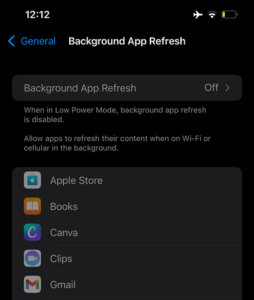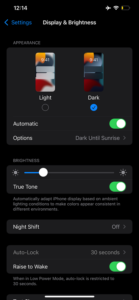iPhone 13 Pro’s battery drains very fast, and it sucks! With the 3098 mAh battery of this Apple smartphone, which represents an 11% upgrade from its parallel predecessor, one would have expected a better battery performance. But unfortunately, users of this Apple flagship have noticed the opposite.
Experts have pinpointed software-related issues as the leading cause of this battery inadequacy. One of such is the recent iOS upgrade released by Apple. While iOS 15.2 allows some functions absent in the previous OS, it also accounts for why its battery doesn’t live up to expectations.
But beyond software issues, some practices can quickly drain your iPhone’s battery, no matter its specs. So, in this article, you will learn practical ways to make the best of your iPhone 13 Pro’s battery without reaching for a charger every minute.
How To Maximize The Battery Life Of An iPhone 13 Pro
1. Use Still Wallpapers Instead of Live Ones
It might interest you that live or dynamic wallpaper consumes your battery, even on Android devices. Although dynamic wallpapers aren’t videos, they can be likened to one. Videos generally consume battery more than pictures. In other words, to save your battery life, you should replace your live wallpaper with a still one. The fixed or stationary ones don’t require energy for anything; they are always there.
2. Delete Unused or Unwanted Applications
Save 25% OFF MagSafe Charger with code: ESRBLOG
It is common to see many people load their phones with tons of unused apps. If you’re experiencing a quick battery drain, getting rid of these unused apps should top your action list. Some applications run behind, i.e., at the backend, consuming your battery. Getting rid of unwanted applications will help you create more space and also help reduce battery drainage.
Here is a simple guide to deleting an unwanted application from your phone:
- Go to settings
- Afterward, go to the General
- In General, go to iPhone Storage
- From there, you can delete applications you no longer need
- Disable Background App Refresh
As initially stated, when your application refreshes, it draws energy for this action, usually from the battery. To eliminate this problem, we have to disable background application refresh. You can do this by:
- Go to settings
- Afterward, go to the General
- Go to the background app refresh
- Turn it off.
With these simple steps, you have again eliminated one of the problems that consume your battery.
4. If Possible, use Wifi Instead of Cellular Data
Internet connections are key to whatever we do on our phones. But cellular connections demand more energy than Wifi. So, consider it above cellular connections when you are at home or in the office where you can use Wifi.
5. Dark Mode Is The Way To Go
It gives you an incredible view; dark mode also helps elongate your battery life. Are you wondering how this saves power? When the dark mode is activated, only the needed pictures or icons will be lit up, saving your battery.
To put your iPhone 13 pro in dark mode, you need to:
- Go to settings
- Go to display and brightness
- Select the dark option, and voila! Your iPhone 13 pro will be in dark mode.
Save 50% OFF iPhone 13 Series with code: SAVE50
6. Ensure To Keep Your Device Updated
Apple has been tirelessly making efforts to ensure that they produce the best version of every product, hence the constant upgrade and updates to their devices.
Updating your iPhone 13 pro will help you get the best length of battery life available, as the battery considerations are also often part of the upgrades. To be sure your device is updated, you need to:
- Go to settings
- Go to General
- Go to Software Update. If your device is updated, it will let you know; if it is not, it will show you the latest version and ask you to update it.
Not only should your device be updated, but your application also needs to be updated. To update your applications or to check if they are in the latest version, simply:
- Go to App Store
- Tap on Your Profile
- Tap Update All
7. Use 5G Auto in place of 5G ON
The type of 5G connection you use also determines the longevity of your battery. Switching 5G on will surely see you reaching for the charger always. But 5G auto only utilizes 5G connections when it will not adversely affect your battery. So, it’s a safe tactic if you cannot use Wifi. To use 5G Auto, please, follow these steps:
- Go to Settings
- Go to cellular
- Go to Cellular data options
- Go to voice and data
- Choose 5G Auto.
Save 25% OFF MagSafe wireless charger with code: ESRBLOG
8. Disable Automatic Downloads and Application Updates
Here is how the Automatic download works: It connects all applications across every device. For instance, if you download an application on your iPad, it would want to sync it to your iPhone, and if you do not have the app on your iPhone, it simply downloads it for you.
As earlier mentioned, applications tend to take more battery when running at the backend. To disable Automatic downloads, simply:
- Go to settings
- Go to App Store
- Toggle off apps and apps update
- Reboot Your iPhone
To reboot your iPhone 13 Pro, long press the side button simultaneously with the volume button. You will see the option to reboot on the screen; slide right and wait for about 30 minutes before turning it on again. You can correct some software cache or bug issues draining your battery by simply rebooting it. This process also terminates all backend updates by apps that may be “dealing with” your battery.
Wrapping Up
Your iPhone 13 Pro should last at least 12 hours when fully charged – if it doesn’t, doing all the above things should significantly correct the inadequacy. If they don’t, you may have to see a technician to confirm that the battery hasn’t suffered any major damage.