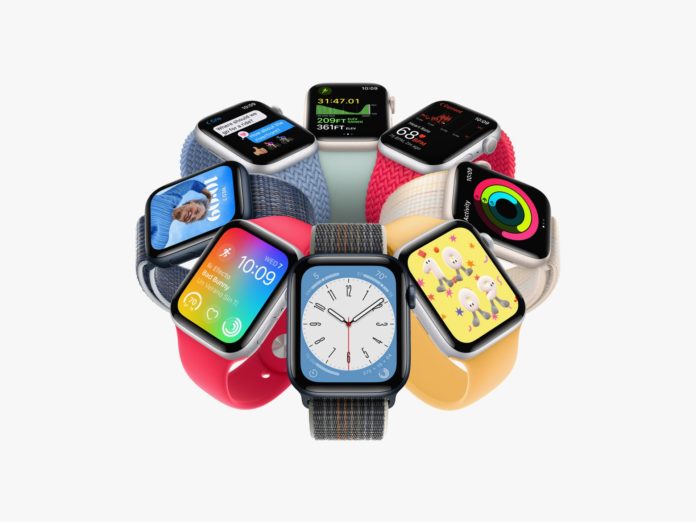Having an Apple watch is so relieving, thanks to its several amazing features. However, as with other products and gadgets you find on the market, the Apple watch also has a drawback. Nothing indeed lasts forever, and some happen to last more than others. The battery life of the Apple Watch is not as long as that of competing smartwatches. The average battery life of an Apple Watch is 18 hours before it needs to be recharged. Because an Apple Watch only has an 18-hour battery life, you might need to charge it every day which usually entails charging it overnight.
However, there are a few things you can do to extend the battery life and get more use out of a single charge if you find that your Apple Watch needs charging much earlier than usual. Read through to find out how.
How to Make Your Apple Watch Battery last longer
If you want your Apple Watch battery to last longer, below are ten quick yet efficient ways to extend the battery life of your Apple Watch.
1. Disable Background App Refresh.
In case you don’t know, when background app refresh is enabled, apps connected to complications on your current watch face will keep refreshing. These apps can share data between the iPhone and Apple Watch when Background App Refresh is enabled to ensure that they always have the most recent information available. You can disable the feature completely or choose which apps you want to disable to save battery life. Here’s how to:
- On the iPhone, launch the Watch app
- Tap General under the My Watch tab
- Select Refresh Background App
- Toggle Background App Refresh off completely by touching the toggle next to it. Tap the toggle next to the appropriate app to disable the feature for that app.
2. Activate the Power Reserve
If you desperately need to save your Apple Watch battery life, you can opt-in for this. Your iPhone cannot communicate with your Apple Watch while Power Reserve is activated, and no other watch capabilities are accessible. Power Reserve only displays the time. However, doing so will save your battery until you can recharge your watch if all you need is the time. Here’s how to:
- Swipe up to reveal the Control Center on your Apple Watch.
- Tap the battery life indicator.
- Slide the Power Reserve slider while dragging the power button, then hit the Continue button to confirm.
3. Delete applications that you no longer use.
Save 25% OFF MagSafe Charger with code: ESRBLOG
Not only do apps undoubtedly take up storage space, but they can also reduce the battery life of your Apple Watch if they are operating in the background. You may extend the life of your battery by deleting inactive apps. Here’s how to get rid of apps from your Apple Watch:
- On the iPhone, launch the Watch app
- Scroll down to the “Installed on Apple Watch” section in the “My Watch” menu
- After selecting an app, click the slider next to “Show App on Apple Watch,” and you can then delete it
4. Shorten the duration of the wake screen
Another great idea to reduce the battery consumption rate on your Apple Watch is to reduce the wake screen time. Choosing a shorter wake time will undoubtedly conserve your Apple Watch battery. If the wake time is set to 70 seconds, the battery will be soon depleted. Instead, you could choose to reduce it to 15 seconds. Here’s how to:
- On the iPhone, launch the Watch app
- Tap Display & Brightness under My Watch
- Select Wake for 15 Seconds under Wake Duration
5. Disable a few push notifications
If you’re willing to bear the risk of not getting notifications on your Apple Watch, you can turn off some push notifications because sending notifications to your watch might severely deplete its battery. Only the most necessary notifications should be enabled in order to preserve battery life. Here’s how to disable push notifications:
- On the iPhone, launch the Watch app
- Click the Notifications tab under My Watch
- Scroll through the list of apps to disable notifications for any that you use infrequently. To turn off Apple Watch notifications for certain apps, tap the toggles next to those apps.
6. Disable the Wake on Wrist Raise option
This option lets your watch wake up when your wrist is raised. Although it is a cool feature, it can practically affect the battery life. But when the feature is disabled, the slider is gray and your watch will only wake the display when you tap the screen or turn the Digital Crown. Here’s how to:
- On the iPhone, launch the Watch app
- Tap Display & Brightness under My Watch.
- Slide the Wake on Wrist Raise switch to turn it off
7. Re-pair your iPhone and Apple Watch
If your battery is draining more quickly than it should, there may be a problem with the pairing between your watch and phone. By un-pairing your watch and then re-pairing it as a fresh watch, you can fix a variety of problems and get rid of any corruption that may have contributed to the battery trouble. Here’s how to:
- On the iPhone, launch the Watch app.
- Tap All Watches in the top-left corner of the screen under the “My Watch” tab.
- Select your Apple Watch’s information button.
- Select Apple Watch Unpair
- After you’re done, you can re-pair your Apple Watch
8. Activate Reduce Motion
This feature regulates several visual effects and animations that could drain your watch’s battery. When this feature is turned on, the toggle appears gray. Here’s how to:
- On the iPhone, launch the Watch app
- Select the Accessibility option under My Watch.
- Next, select Reducing Motion
- Click on the switch next to Reduce Motion
9. Disable Hey Siri
Everybody loves to have a personal assistant which is what Siri does for you. However, you may want to consider disabling this feature if you want to conserve energy. When your watch is turned on, Siri, Apple’s personal digital assistant, is waiting for you to say “Hey Siri” which, practically, can drain batteries. Here’s how to disable Siri:
- On the iPhone, launch the Watch app.
- Tap Siri under the My Watch tab
- In the “Ask Siri ” section, press the toggles next to the functions, such as Listen for “Hey Siri” and disable it.
10. Stop exercises manually at the end of a training routine
Since the Apple Watch measures your heart rate continuously rather than just every few minutes while it is in training mode, it uses a little bit more battery life.
Your watch may continue operating at a higher power than necessary if it doesn’t recognize that your workout is over. Get into the habit of stopping your workouts on your Apple Watch when you’re done. This will save your Apple Watch battery from draining out. Here’s how to:
- On the Workout screen, swipe right.
- Press End
Conclusion
Besides other advanced features of this Apple Watch, the Hey Siri, and Push notifications makes using it cool and interesting. It is therefore imperative to keep your Apple Watch alive and active.