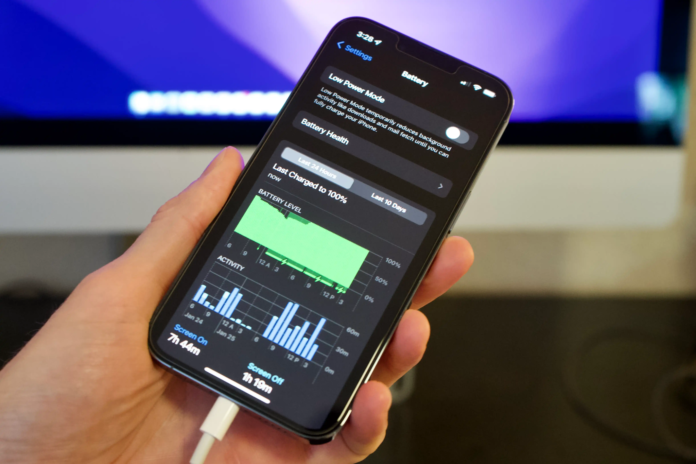While there haven’t been widespread complaints about the iPhone 15 battery life just yet, some users have reported that their new phone’s battery is depleting at a quicker rate than expected. Therefore, it’s not surprising to come across complaints about battery drain on the new iPhone 15 models. Before reaching out to Apple support for assistance with your iPhone 15, iPhone 15 Plus, iPhone 15 Pro, or iPhone 15 Pro Max’s battery life problems, ensure that you are using an Apple Certified Charger. You also can purchase a certified MagSafe Charger here. Don’t fret, as this is one of the common issues faced by some new iPhone owners. It is worth noting that battery life issues are quite common, especially after Apple releases new iOS software updates. Additionally, the advent of 5G technology can contribute to faster battery drain compared to older LTE networks.
Reasons Why Your iPhone 15 Pro or Pro Max battery drain so fast?
1. Bigger Size Doesn’t Mean Larger Battery
We have become accustomed to seeing the battery life of the iPhone improve with each passing year, but unfortunately, this trend does not continue with the latest release. Both the iPhone 15 Pro and Pro Max come with batteries that have a similar capacity to the previous two generations of the iPhone. While the introduction of the new A17 Pro SoC promises enhanced efficiency, it is important to note that there are also additional features incorporated into these devices that could potentially be consuming more power.
2. Your Phone Could Be Indexing
If you decide to initiate your iPhone 15 Pro or Pro Max using a backup from your previous phone, be prepared for a multitude of activities taking place behind the scenes. Among these tasks, one of the most demanding processes is Spotlight Indexing, which can extend over several days, mostly contingent on the volume of data stored on your old device. It’s important to note that during this indexing period, your battery life may experience a noticeable decline. Nonetheless, if this battery drain persists for more than a week, it is unlikely that the Spotlight Indexing is the sole cause of the issue.
3. Heavy Usage Could Be A Problem
Upon obtaining a new mobile device, the majority of people tend to incessantly engage with it. With frequent taps on the screen, a minuscule amount of energy is expended with each interaction. It is plausible that this increased usage is resulting in a higher battery consumption rate compared to one’s regular usage pattern.
4. Your battery Could Be Defective
In the event that you notice your iPhone 15 Pro or Pro Max exhibiting abnormal power consumption even after approximately a week of usage, there is a possibility that the battery might be defective. Although this occurrence is not very common, it is not entirely unheard of, and it is advisable to visit the closest Apple Store in order to have your phone assessed and tested.
Find the Best iPhone 15 Cases in 2023 at ESR - Protect Your New iPhone From Day One
10 Fixes to Solve iPhone 15 Pro & 15 Pro Max Battery Draining Fast
1. Restart Your iPhone
Save 25% OFF MagSafe Charger with code: ESRBLOG
If you find that the battery of your iPhone 15 or iPhone 15 Pro is depleting faster than expected, it is highly advisable to perform a prompt restart as the first step before proceeding with any other troubleshooting measures. To resolve the issue of your iPhone draining its battery quickly, start by powering it down, waiting for a minute, and then turning it back on. If this doesn’t solve the problem, you can proceed to the next step.
2. Update Your iPhone
Apple plans to release regular software updates for the iPhone 15 series, known as iOS 17. These updates come in two forms: point updates and milestone upgrades. While Apple may not specifically mention battery life improvements in the change log of an iOS 17 update, it is important to note that every new firmware has the potential to alleviate battery-draining issues.
3. Try Turning Off 5G
The iPhone 15 series is equipped with 5G connectivity, which allows for faster internet speeds. However, it is important to note that using 5G can drain your phone’s battery faster than using LTE. If you find that you do not need to utilize 5G or do not need it constantly, you can adjust the settings on your iPhone 15. You need to navigate to the Settings app on your device. From there, go to the Cellular section, then select Cellular Data Options, and finally choose Voice & Data. Within this menu, you will see three options to choose from: 5G On, 5G Auto, and LTE.
4. Check Apps With Heavy Usage
If your phone’s battery is depleting quickly, it may be worth looking into the apps you have installed as they could be causing a detrimental effect on its overall battery life. By regularly checking the performance of your apps through the Battery Usage tool, you can identify any power-hungry applications and take appropriate measures to optimize your iPhone’s battery life.
5. Try Disabling Location Services
By disabling the location services on your iPhone 15 pro, you may able to resolve the problem of your battery draining quickly and also experience a significant decrease in the device’s temperature.
Save 25% OFF MagSafe Charger with code: ESRBLOG
6. Use Low Power Mode
Low Power Mode is a useful feature that assists in conserving your iPhone’s battery life by disabling certain services that can potentially drain your battery. This feature can be easily enabled or disabled at your convenience, giving you full control over its usage. By incorporating Low Power Mode into your Control Center, you can effortlessly enable this battery-saving feature whenever necessary, ensuring that your iPhone’s battery lasts longer and allowing you to enjoy uninterrupted usage for extended periods.
7. Reduce Screen Brightness Level
If you keep your phone’s screen brightness at its highest level all the time, it will use up the battery faster. To avoid this, it is better advised to activate the Auto-Brightness feature on your iPhone 15Pro or iPhone 15 Pro Max. This feature will automatically adjust the brightness of your screen according to the surrounding lighting conditions. To enable Auto-Brightness, follow these steps: Open the Settings app on your iPhone, then go to Accessibility. From there, tap on Display & Text Size. Make sure to toggle on the Auto-Brightness option.
8. Turn Off the Always-On Display
The Always-On Display is a highly convenient and practical feature that many smartphone users appreciate. However, it is important to be aware that this feature has the potential to consume a significant amount of your phone’s battery life. It is worth noting that the Always-On Display is typically enabled by default on most devices, but if you find that you do not require or frequently use this feature, it may be beneficial to consider turning it off. To make this adjustment, simply navigate to your device’s Settings, then select the Display & Brightness option. From there, you can conveniently locate the Always On setting and toggle it off.
9. Try To Reset All Settings
In the event that everything else proves unsuccessful, consider attempting to reset all of the settings on your iPhone 15. However, it is important to bear in mind that this action will result in your device forgetting any previously known Wi-Fi networks. Therefore, it is advisable to ensure that you have your passwords safely stored in an accessible location. To initiate the reset process, follow these steps: Firstly, navigate to the Settings app on your iPhone. Then, tap on the “General” option. After that, select the “Transfer or Reset iPhone” option. Subsequently, tap on “Reset” and proceed to choose “Reset All Settings”. If you have a passcode enabled on your device, you will be required to enter it at this stage.
10. Downgrade iOS
In the event that you are unable to discover a solution for your problem or if you are unwilling to wait for Apple’s upcoming iOS 17 update, there is an alternative option you can consider: downgrading the software on your iPhone 15, provided this choice is accessible to you.
You may also like to read:
Common Phone Charger Types: Choose The Right One
Can the iPhone 15 Series Be Charged With an Android Charger and Cable?
Can iPhone 15 Series Be Charged With the Old Charger?