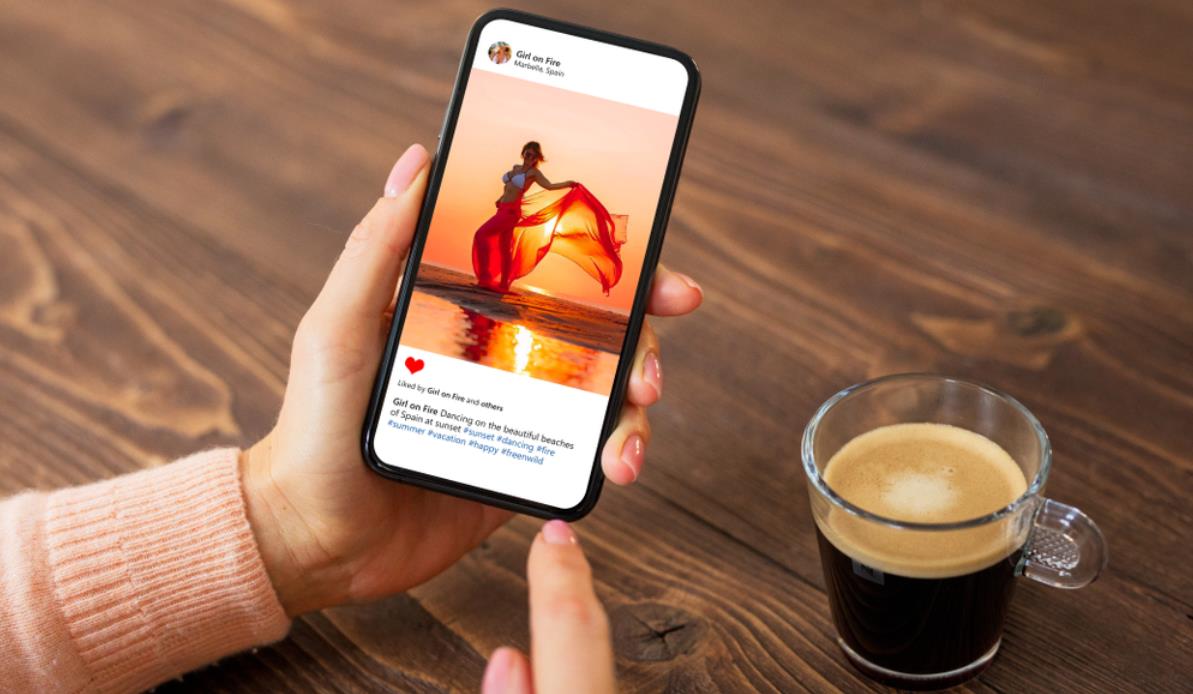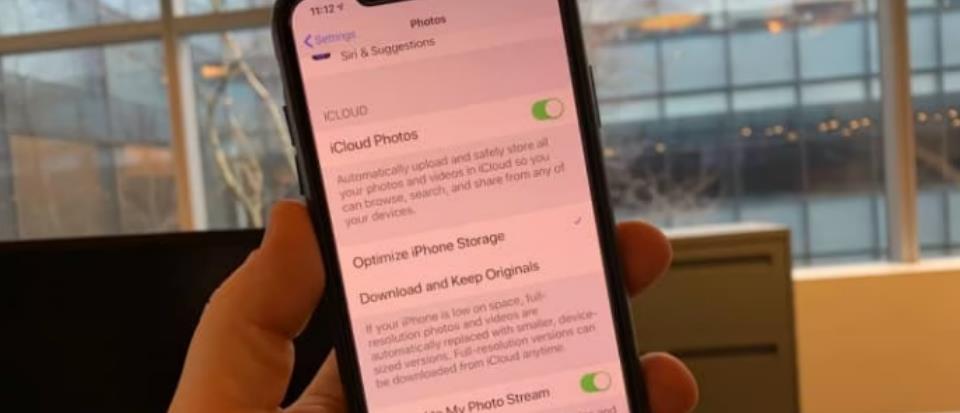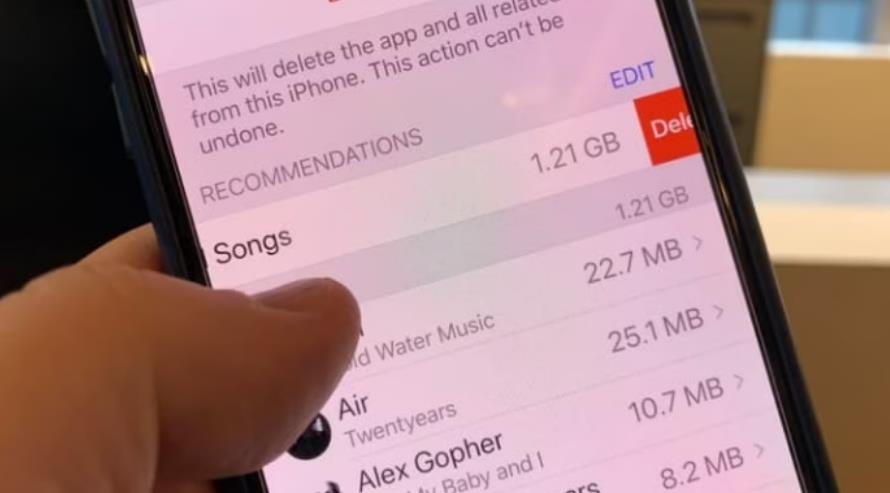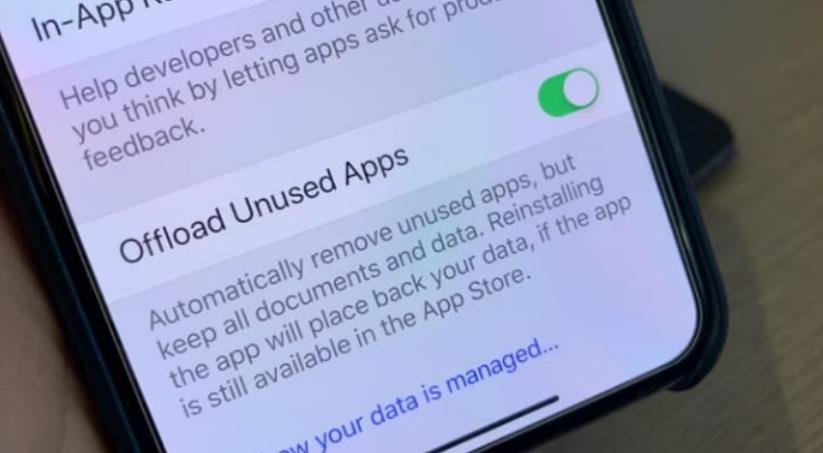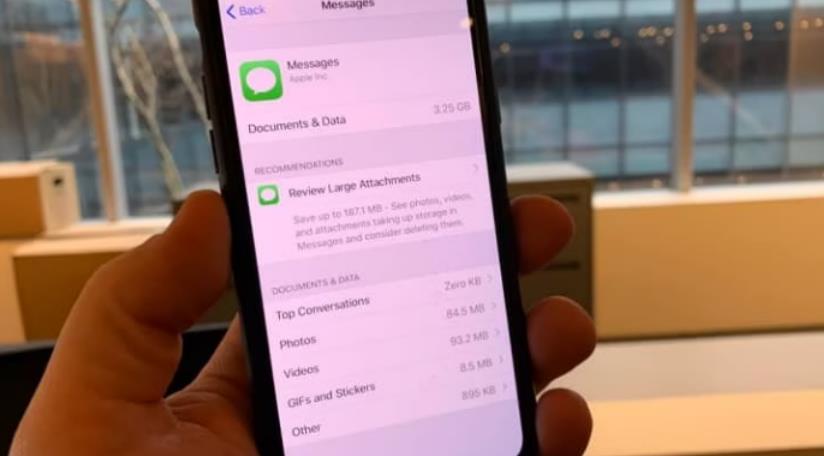Sometimes you may wonder why your device seems to be running slowly and I can tell you there is no other reason culpable than – you’re consuming more space on your device with each passing day.
In this age of seamless access to a variety of information, live streams and videos being uploaded almost every second of the day, it is quite tasking to have free space on your device.
Well, chances are, you may keep those downloaded pictures, music and videos but with time, it doesn’t matter how much you’ve grown to like them, you may end up deleting the majority of it.
It is plausible when a brand understands the unspoken desires of users and the audience. Perhaps, it is why Apple remains at the apex and ranks amongst the top 3 establishments in the phone and accessory industries.
So, join me as I take you on a boat trip. Yeah, you read that right, boat trip! Because we’re about cruising in an ocean of knowledge on how you can get more storage on your iPhone, both free version and a paid plan. Just before you ask, I’d be glad if you would come with some boxes of crunchy chicken and orange juice alongside a life jacket.
Before we get a little deeper into how to get more storage space on your iPhone, you may want to have a breakdown of those things which consume the storage space on your device. take a sneak peek below;
The world would be so boring without any music to listen to (you don’t ever want to imagine such a scenario) perhaps, that is why we have several musicians all around the globe.
Taking a wide guess; on average, you probably stream about 100 songs (or more) in a week. The accumulation of such data results in gulping down a considerable amount of storage data on your device and that’s one space sucker.
That said, who doesn’t love to take lovely JPEGS or have those lovely pictures to make your phone gallery their abode? Well, no one, I guess. So, that is another culprit.
You probably have surfed (or will search) the web browser today and a shocking (well, not so shocking) and unpopular fact is that for every website click you make, your phone stores its cache somewhere in your device.
Visiting those websites accumulate into caches which takes a large chunk of space on your phone and that there, is another culprit.
Those screenshots you take accumulate over time and also suck part of the storage space on your device, culprit number 4.
Studies have shown that most individuals of this age type at least 500 words either in form of emails, texts or chats per day, all of which you never care to delete. Over time, it aggregates and gulps a considerable amount of space on your device.
If you are like me who loves to have a lot of apps on your device, you would probably run out of space faster than you can imagine.
Tucked away in your device are those frequently used apps which keep calling for an update and if your phone’s auto-update is turned on, you just might have overlooked one large space-eater culprit.
Also, if you are a big fan of games, online games especially, you’ve just picked up a partnership firm to be admitted to be a candidate for low storage space.
Now that you are aware of most of the culpable storage space, if my guess is right, you are definitely looking for a way to get rid of running low on space (if you’re already getting such pop-up notification) or a way of avoiding such scenarios and this is what this article is all about.
This is where things get interesting, and I trust you don’t want to miss out on any information at this point, so, follow closely as those helpful tips will be rolled out.
Option 1: Declutter Your Device
The first thing you should do on how to get more space on your iPhone for free is to declutter your device and you can achieve this by navigating to the Settings app, then click on general, select iPhone storage and go ahead to delete the apps with the ‘never used’ indication.
Settings>general>iPhone storage>”never used” apps
It’s a bit different when it comes to games; if you do not want to lose all your data, you can select “offload app” instead of delete app.
Option 2: Move Storage to iCloud
Something to cheer about is iCloud storage, which enables you to store pictures and videos and other valuable information. As the world advances in technology, so does picture and video quality advances. In turn, this will occupy more space but this is when iCloud comes in handy.
You can move your pictures and videos to automatic save on clouds by using the Apple photos (you can download from Apple play store) – it is quite similar to the google photos app Here’s how to turn on the apple photos;
- Open “settings”
- Click” Photos”
- Turn on “iCloud photos”
- Navigate through option and select” Optimize iPhone Storage”
- Turn off “Download and keep original” option
- Check the “upload to my photo stream” box
Option 3: Save Space on Spotify
You can save space by either deleting songs you rarely listen to or those downloaded by chance. here’s a unique way that can help you save space without deleting your music;
- Open Spotify app
- Click the “home” button located at the bottom left
- Select “storage”
- Choose “Delete Cache”
Option 4: Manage Phone Storage With iPhone
Your iPhone can help manage storage by automatically deleting your rarely used apps. Here’s how to turn on the option;
- Open “setting”
- Select iTunes and App Store
- Turn on the “offload unused Apps” option
Option 5: Declutter iMessage
You’d be amazed at how much space your iMessage consumes on your device if you’re a frequent picture and video texter. Here’s how you can declutter your iMessage;
- Open Settings
- Select “General”
- Click “iPhone storage”
- Select “Messages”
- Choose “Review Large Attachments”
- Proceed to delete the unwanted messages gulping large space.
In addition, you can buy more storage on your iPhone by upgrading it. Here’s how to buy more storage on your iPhone;
- Navigate through to your phone settings, select your name, then tap iCloud, select manage storage or iCloud storage.
- Click “buy more storage” or “change storage plan”
- Select a plan
- Click “buy” then follow the instruction
So, there you have it – five options on how to get more storage on your device at your disposal to declutter your phone and free up space.