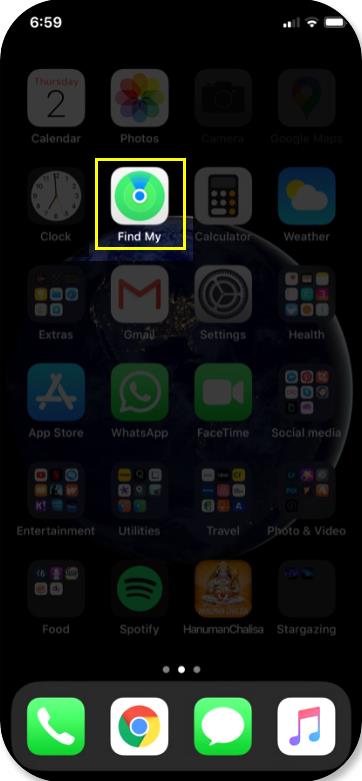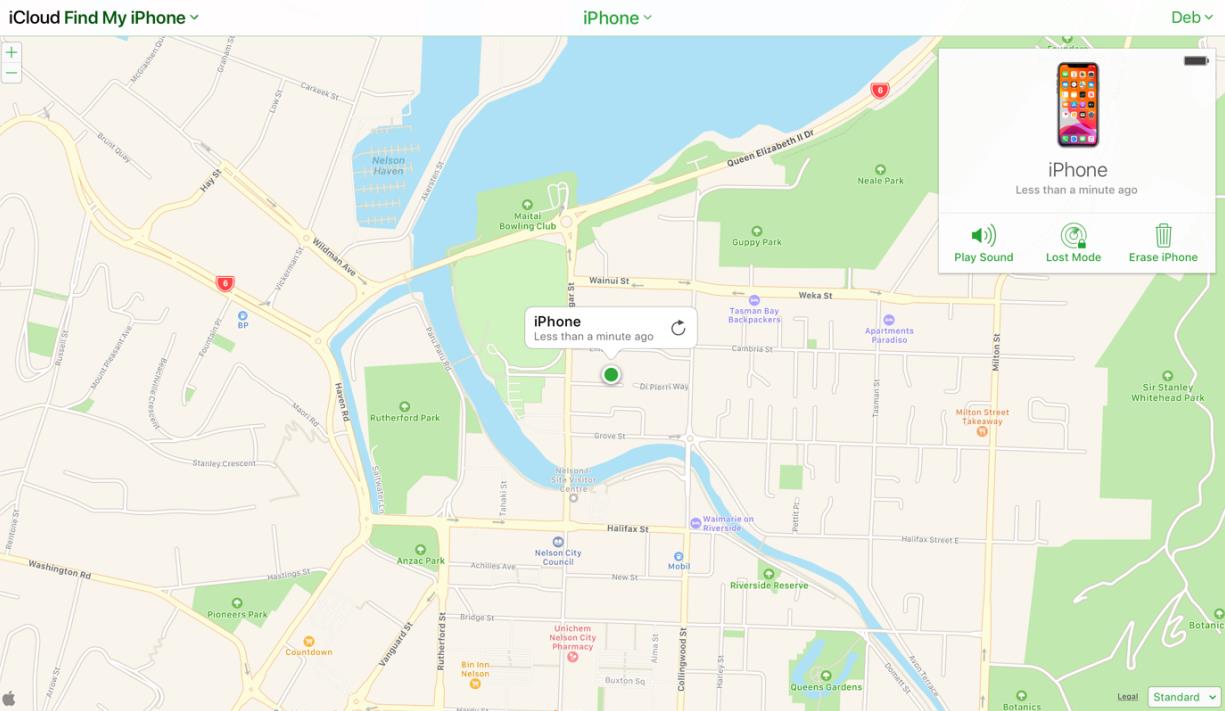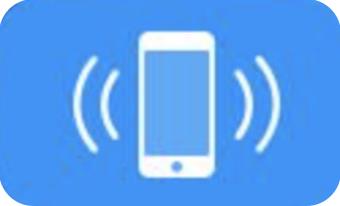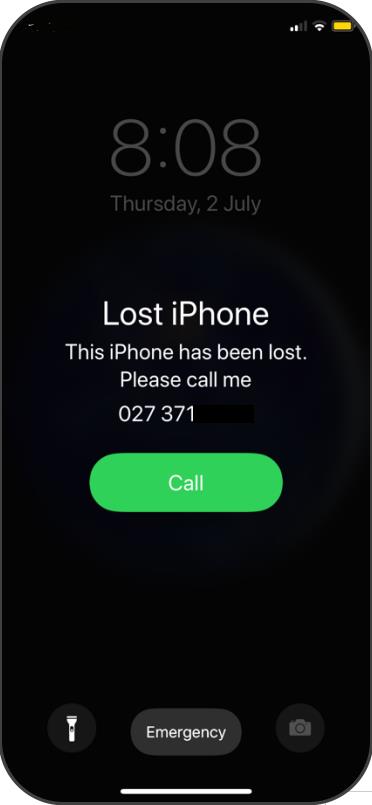So, you do not have your iPhone on you, and you are scared that you may have lost it or worse, that it has been stolen? Hey, don’t beat yourself up. We have all been there- a crazy, busy party or concert that turns into a nightmare when you realize that you have lost your iPhone.
We understand that your phone is home to a lot of sensitive information, including your photos, contacts, text messages and in so many cases, even your financial information.
We’re here to help. This article talks about how you can find your phone through a number of simple and easy to follow steps.
Find My iPhone
In iPhones running iOS 9 and above, an app called “Find My iPhone” comes preloaded on to your phone. In phones running iOS 13, the app is now simply called ‘Find My’ and looks like the icon highlighted in the image.
Apple introduced this app as an easy way to locate your iPhone and other linked Apple devices. While this app is super easy to set up, chances are that you’ve already done this because it appears as a prompt when you first set up your iPhone.
Assuming this app has been set up on your device, it doesn’t matter whether you’ve left your phone at the café you were at or in the back of a taxi, Apple will be able to pinpoint the device’s actual current location.
If you own another Apple product, like an iPad for example, you can launch the “Find My” app and choose the iPhone from the drop-down list on the top of your screen. Both devices should be running on the same Apple ID.
If you have access to a MacBook or a Personal Computer, launch a web browser (Safari, Chrome, Firefox etc) and go to icloud.com. Sign in with your Apple ID. This is the email address and password you use when you want to buy an app on the App Store or buy a movie/song in iTunes. The following screen will appear when you have logged in.
Click on the green ‘Find iPhone’ option that has highlighted in the image above. Choose the device you are trying to locate, and the following screen will come up, if you have “Find my” set up on your iPhone. This map will point you to the exact location of your iPhone.
Find Your iPhone using your other Apple devices
If you happen to own an Apple Watch and you have misplaced your phone somewhere at home or nearby, you can get your Apple Watch to “ping” your phone. This will only work if the device you are looking for is the phone paired with the watch, which is the case mostly.
To use this method, swipe up on your watch to launch the Control Centre. You should be able to see an icon that looks like this image. If your phone is close by and in range, tapping on this icon will make your phone produce a dinging sound. Keep tapping on the ping button until you find your phone.
The same method will work on your HomePod if you own one. Simply saying “Hey Siri, where’s my iPhone” works. If your phone is anywhere close, Siri will ask you if it should get your iPhone to make a sound.
You could also go onto icloud.com on a MacBook or PC and click on ‘Find iPhone’, after logging in using the same Apple ID you use on your phone. If you select the device you are trying to locate from the drop down, you should see an option ‘Play Sound’. By clicking on the ‘Play Sound’ tab, your iPhone will start making a ringing sound.
Hurray, you have found your iPhone buried under that stack of laundry you’ve been meaning to fold since last year! And since this is a judgement free zone, this author can tell you that they’ve been there, done that.
What to Do If Find My iPhone Isn’t Showing A Location
If you’ve tried both methods and unfortunately, still can’t seem to locate your iPhone, be sure to mark it as lost so that it gets locked and keeps the contents of your phone secure.
By logging into your iCloud account and selecting your device, you should see a “Lock Mode” tab. By clicking on that, you can ensure that your phone will stay locked until you find it. While doing this, you will be asked for a phone number on which you can be reached. The phone will go into locked mode and will display a message and the entered phone number that looks like this image.
If you have absolutely no hope of finding your phone, besides extending our condolences, we also recommend that you erase your iPhone to protect your sensitive information. Hopefully, you’ve got an active insurance plan for your device that will get you a new phone.
To erase your iPhone, log into your iCloud account, choose the device you want to erase and click on the tab that says, “Erase iPhone”. This will erase all data on your phone, including credit or debit cards you use for Apple Pay. This will also stop any further tracking of the device through the “Find My” app and will turn off the Activation Lock, which means that someone else will be able to unlock and potentially use your iPhone.
Erase your iPhone only if you’re sure you can’t get it back and have exhausted all other options of finding your iPhone.
If you need help setting up your new phone or transferring contacts, take a look at our other articles. We hope this helps!